
Discountcarstereo.com
U
U
U
S
S
S
A
A
A
S
S
S
P
P
P
E
E
E
C
C
C
P
P
P
A
A
A
1
1
1
1
1
1
-
-
-
G
G
G
M
M
M
i
i
i
P
P
P
o
o
o
d
d
d
™
™
™
I
I
I
N
N
N
T
T
T
E
E
E
R
R
R
F
F
F
A
A
A
C
C
C
E
E
E
O
O
O
W
W
W
N
N
N
E
E
E
R
R
R
’
’
’
S
S
S
M
M
M
A
A
A
N
N
N
U
U
U
A
A
A
L
L
L
ABOUT THE PA11-GM
The PA11-GM interface connects the iPod or iPod Mini directly to GM audio system. Its on-board software
translates commands from either GM CD Changer controls or XM Band controls into commands that the
iPod understands. This interface enables the iPod to co - exist with GM factory Navigation systems, CD
Changer, XM Radio Receiver, DVD system, and On-Star™ and provides the following benefits:
1. Direct connection of the iPod to GM vehicle audio system for optimum sound quality
2. In Playlist mode: select songs and playlist on the iPod using the CD Changer buttons on the radio
In Direct Mode: Search and select songs directly on the iPod.
3. Maintain current playlist when switching from portable use to in-car use.
4. Charge the iPod internal battery --- and to prevent battery-drain, charging automatically ends one
hour after iPod is paused
5. Auxiliary audio input [connect an audio device (mp3, DVD, Game, SAT radio etc) and listen to it on
the factory system]
6. Plug-n-Play: This complete package includes installation cables, mounting screws and user’s
manual.
The PA11-GM is designed to use either the CD Changer Controls or the XM Band Controls of your GM
factory radio for controlling the iPod and Auxiliary inputs. Select and use these controls as follows:
1. Using the CD Changer Control Mode: We recommend using this option when there is no external cd
changer (not the built-in 6-disc changer) connected.
Set DIP switches #3 and #4 located at the side panel of the interface to “ON”. Your GM radio will recognize
the interface and will turn on the CD Changer icon on the display panel. Access and control your iPod and
Auxiliary with the “DISC” button and the CD Changer control keys on the GM radio.
If you prefer to use the XM Control instead of the CD Changer control for iPod and Auxiliary interface, please
see “Using XM Control” instructions
2. Using the XM Band control without factory satellite receiver: You may want to use this option when
an external factory Changer already exist in you vehicle.
If a GM external CD Changer is installed of if your GM radio does not have CD Changer controls function,
but it is XM Satellite Ready, you can use the XM Band to interface the iPod and Auxiliary functions.
Set DIP switches #3 to “OFF” and #4 to ‘ON”, both XM1 and XM2 bands will allow you to control the iPod
and Auxiliary input port. Access and control your iPod and Auxiliary with the “BAND” button and the CD
player control keys on the GM radio. Press preset “BAND” button until “XM1” is displayed. Press the “5” key
to change Playlist (or, disc number).
Note: The updated PA11-GM will display text information when configured to work on the XM Band Control
(radio must be XM Ready for text display)
3. Using the XM band Control with Satellite Receiver: We recommend using this option if vehicle is
equipped with both an external CD Changer and factory XM)
If your vehicle has a factory installed XM receiver, set both DIP switch #3 and #4 to the “OFF” position.
XM1 will be for the iPod and Auxiliary control and XM2 band remains for XM radio reception. The data line
on the factory XM receiver (tuner) must be cut and connected to the PA11-GM interface for this
mode of operation. Please refer to the INSTALLATION section for connection details. Access and control
your iPod and Auxiliary with the “BAND” button and the CD player controls keys on the GM radio. Press the
“BAND” button until “XM1” is displayed on the radio. Press preset button “5” to change Playlist (or, disc
number)






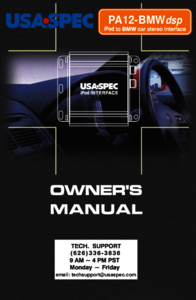

 (8 pages)
(8 pages)







Comments to this Manuals